★ EPPM Solutions ★ Technology ★ Business Analysis ★ ITIL ★ ITSM ★ PMBOK ★
( uB )
Custom Implementation, Services, Training & Support through Experienced, Wise Use of Available Knowledge, Facilitating Access to Relevant Information, Research and Opportunities besides hands on EPMO and EPMS Projects. Ask !
To install a temporary or permanent product license file, perform the following:
1. Select Start, Programs, Primavera, Help and Utilities, Database Configuration, select Next:
2. Select Administration Tasks (licenses, passwords, etc). Select Next:
3. Select Configure database license. Select Next:
4. Select the desired Database and Alias. Select Next:
OR
5. Enter the privileged database user login information (default is privuser/privuser). Select Next:
6. Select OPEN button:
7. Browse to the correct license file, and select OPEN again:
8. When you get confirmation that the license file has been loaded, click OK:
9. Click FINISH to close the wizard.
1. Select Start, Programs, Primavera, Help and Utilities, Database Configuration, select Next:
2. Select Administration Tasks (licenses, passwords, etc). Select Next:
3. Select Configure database license. Select Next:
4. Select the desired Database and Alias. Select Next:
OR
5. Enter the privileged database user login information (default is privuser/privuser). Select Next:
6. Select OPEN button:
7. Browse to the correct license file, and select OPEN again:
8. When you get confirmation that the license file has been loaded, click OK:
9. Click FINISH to close the wizard.


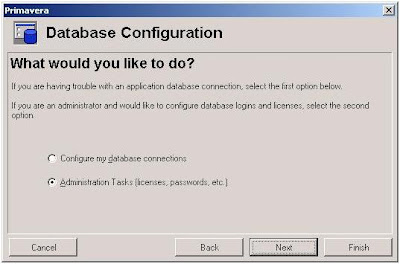





















2 comments:
Thanks a lot... it works..
thank it did worked
Post a Comment
Thank you.